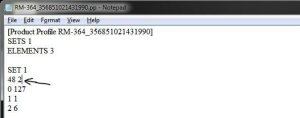Funny Easter Eggs in GOOGLE
23 Dec“Easter egg” ….What?
In the software or computing industry, an Easter egg is not an actual painted egg that kids are supposed to hunt, but it is something “virtual” that exists within a program something like a video game / software that can be found or accessed only through a set of special codes.
Such virtual Easter eggs come in the form of a hidden message, or an “in-joke” often created by the software programmers.
Atari’s 1979 video game called Adventure is widely considered as the first software ever to contain such a virtual “Easter egg.”
Google’s Built-in Calculator:
Google has very intelligent calculator in the search bar. Just give some calculations and answer will be in front of you. It also has a unit conversion feature that allows the user to convert from one system of measurement to another (such as from kilometers to miles). You can even use it to solve complex calculations, such as this one (4*10+(sqrt 3)^3).
Google calculator is that you can also ask it direct word-based questions, as if one would ask some know-it-all.
For example, you can ask it “what’s the answer to the ultimate question of life, the universe, and everything,” for which the answer is 42, and is actually a reference to the late British author Douglas Adams’ book, The Hitchhiker’s Guide to the Galaxy. Or if you ask the calculator “what’s a baker’s dozen,” it answers 13. Or “what’s the loneliest number,” it answers 1,
Google Homepage Easter Eggs
Google Easter eggs you can find (and have fun with) on the search engine’s homepage. Such Easter eggs are simply accessible when you type a particular word or phrase in the search bar. The following are just some of my favorite Google Easter eggs.
Wordplay
Google loves wordplay, and it has a number of Easter eggs doing this. For example, typing “anagram” in the search bar will cause the search engine to perform an anagram by asking “Did you mean: nag a ram?” If you search “recursion,” Google shows “Did you mean: “recursion,” which actually forces you to perform a “recursive” search for recursion
Surprise: Google also loves making its homepage or results page “move.” For example, typing “Do a barrel roll” or “Z or R twice” in the search bar and the results page will actually “do a barrel roll”: it makes a full 360-degree rotation. Google made this Easter egg as a reference to Nintendo’s video game ‘Star Fox 64.’ Moreover, typing the word “askew” or “tilt” will make the results page slightly lean toward the right.
But my most favorite Google Easter egg for the homepage (or in this case, in the results page) is the one known as “zerg rush.” Type “zerg rush” in the search bar, and watch the result page get “eaten” by multi-colored letter “O’s” until nothing’s left. What’s more, you can actually stop the “carnage” by clicking on the attacking “O’s” a few times to kill them. This is, of course, a reference to the Blizzard game ‘Starcraft,’ specifically an in-game early attack strategy called the “zergling rush.”
Google Mirror is one of those supposedly popular Google Easter Egg.
But official this is not maintained by GOOGLE.
In this Easter egg, you will see the exact “REVERSE MIRROR IMAGE” including the words you type in the search bar.
If you are having a hard time reading the text on the page, try using an actual mirror. May be you will solve the mystery :D.
Link : GOOGLE MIRROR
Google Gravity is the search engine where all the screen will fall. You can even “pick up” and “throw” the search results at the “walls” or just simply mess with them
Link: Google Gravity
LMGTFY or Let Me Google That for You is a somewhat tongue-in-cheek service made for those of us who are too lazy to use Google. Upon entering a search query, instead of results, you get a link that you can then mail to your lazy recipient.
Clicking on the link launches the actual search: thus, in this perigrinatory manner, you have Googled it for them. All they have to do is click the link. A beautiful example of technology making things more complicated for us.
Sometime in 2010, people around the world went “God crazy” when Google Earth supposedly had taken a “snapshot” of “divine beings” while crossing a mountain zone in Switzerland. There’s no definite answer, of course, but the buzz it created was testament to how the entire online community could get excited over a blurry photo, like they do with pictures of cats.
A treasure-trove of fun Google tricks won’t be complete without mentioning Google’s Pac-Man doodle. On May 22, 2010, the 30th anniversary of the classic game, people around the world woke up to a search engine sporting an actually playable mini-version of Pac-Man. And naturally, hundreds of millions of people spent hours playing the game, basically slowing down productivity to a halt
Those who are familiar with the so-called language of hackers (1337 5p3@k or “leet speak”) may love using this Google trick to amuse haxor pals or confound the squares. Sure, the trick isn’t much trickier than swapping letters for moderately analogous numbers or ASCII characters — e.g. “G” becomes “6″, “E” becomes “3″, “N” becomes “||”, etc — But it’s still fun symbol-play, and still somehow feels like a secret language, despite that we all now w00t every time we are overcome with joy.
A Fun Google trick that is still accessible today, the barrel roll means exactly as it says: make Google do a barrel roll. Simply type “Do a barrel roll” into the search bar and Google dutifully obeys. Warning: This Especially Fun Google Trick is known to make babies cry and grown men squeal with delight.
Like a handful of the other Fun Google Tricks included in this list, this third-party website that has no official affiliation with Google but only offers its two cents in letting people experience the search engine in a delightful way. If you like colors, this site delivers it—although it may remind you more of the internet circa early-1990s, with all its animated GIFs.
Google Sphere turns every little element you commonly see on Google’s homepage into a swirling “sphere.” It’s pretty cool, but it’s no longer implemented on Google. To see how it once worked, just visit the link below.
Typing the word “tilt” or “askew” on Google (specifically if you’re using the Chrome or Safari browser) commands the search engine to “tilt” the whole screen slightly to the right.
Last but not least, my favorite one, Just do this your self . Type “zerg rush” (without quotes) in the search bar and see it yourself.
Hope you liked it .
Thanks to googletricks.com
Download Songs as in Napster using Bearshare
23 DecDownload Songs using Bearshare
There are many ways you might be knowing to download Music.
 But Bearshare is peer-to-peer file sharing program that not only allows you to download the latest music and video but you can connect with friends and make new ones who are into the same artists. The users can easily access other profiles, pictures and their music libraries.
But Bearshare is peer-to-peer file sharing program that not only allows you to download the latest music and video but you can connect with friends and make new ones who are into the same artists. The users can easily access other profiles, pictures and their music libraries.
How to Download:
Download Application from www.bearshare.com
It is around 3Mb in size.
Once done, Install the application.
Launch it.
You can create your new account or you can directly type a song name in the search list to download
Search result will be provided with Video and Audio
Select the Song and click Download button
If there are more number of peers sharing the same song, the song will be downloaded quickly.
It is same as that to Torrents but for Downloading songs.
Enjoy Listening!!!
Enable Group Policy in Windows 7
23 DecHow to Enable Group Policy in Windows 7
By default if you found that Group policy (that can be accessed by typing “gpedit.msc” in the Run Dialog box) is not available . Following is the easy way to enable it.
Download the Patch
UnZip/Unrar it
Install the Exe file.
Go to Run dialog box (Type Win key +R)
Type “gpedit.msc” without quotes.
Note for Windows 7 users on 64bits
You will have to go to “SysWOW64” folder present in C:\Windows folder and have to copy “GroupPolicy”, “GroupPolicyUsers” folders and “gpedit.msc” file to “C:\Windows\System32” folder.
Thanks to pc-seven.blogspot.in
How to Enable or Disable Gadgets on Windows 7
23 DecFew times you will find that your gadget options are disabled so as to enable the Windows Gadgetsin Windows 7, following is the shortcut.
Goto Control Panel
Select “Program & Features”
In the left pane click “Turn Windows Feature on or off”
Wait to generate the list
To turn on the Feature, select its check box and to disable the feature the clear its check box.
So, to enable the Gadgets check the “Windows Gadget Platform” option
And its Done.
Go to Desktop, Right Click, your Gadgets option will be back if you have enabled it.
How to download free games or applications for mobile phones
23 Dec
To find the game or app for your mobile phones like Symbian or S40 or Androids
First of all, you should be knowing the screen resolution of your mobile.
To get the screen resolution, you can google it like “nokia c5 screen size” or you can visit sites like, www.gsmarena.com or www.phonearena.com
Once you get the resolution , you have to google following:
index of: games .jar 640×360
or
index of: applications or app .jar 640×360
or for nokia symbian phones
index of: applications .sis 640×360
or for android phones
index of: applications .apk 640×360
Google will show the list of webpages in the search result
If you are not getting the proper results, remove the resolution from the search.
Just you have to open the webpage from the search result which will be like
|
Add caption |
Index of/abcd/abcd
Opening the webpage will give screen like
Right click the file and select “Save Target As”. to save the game.
Note: This was for educational purpose, downloading pirated game is illegal.
If you like it Buy it.
Free Office Suites without license
23 DecBelow are the list of Office Suites like-wise Microsoft Office but they are free in this world of high prices.
1. Apache Open Office
Available for Windows, Mac OS X and Linux, OpenOffice is one of the most widely used alternatives to Microsoft Office. You can use it for word processing, spreadsheets, presentations & database management on any number of computers.
Link: Apache Open Office
2. Think Free Office
It is similar to Google Docs.This office suite works completely within a web browser — you don’t need to download & install any software.
You will be having 1GB of online storage free for usage.It keeps backing up files as you work, so even if the browser crashes, or is accidentally closed, the document will not be lost as it was backed up.
Link : Think Free Office
3. Kingsoft Office Free
This complete office suite is just a small download (~37MB).
Kings Office Free includes a usual word processor, spreadsheet and presentation creator. Includes built-in PDF converter.
It also has built in email functionality and a tabbed interface which makes it easy to work with multiple documents at a time.
It is available only for Windows.
Link : Kingsoft Office Free
4. Zoho Office Suite
Zoho offers a free online suite of collaboration, productivity and business applications.Apart from a complete office suite, Zoho offers email, web conferencing, chat, calendar, planner, remote assistance, book-keeping, customer relationship management & invoicing programs — all for free and everything works within a web browser.
Link: Zoho Office Suite
5. Google Docs
Google Docs is a free, Web-based office suite and data storage service offered by Google. It allows users to create and edit documents online while collaborating in real-time with other users. Google Docs combines the features of Writely and Spreadsheets with a presentation program.
Link: Google docs
Unlock and Multitasking on Nokia S40 phones
23 DecFollowing are steps that will help you unlock your Nokia phone and then Multitask any java application you want. Your phone will not ask you to exit when you press Red/End Key.
1. Download J.A.F tool (Sorry, you have to download J.A.F Tool by youself, just google it and I bet, you will have many links to download it for free 🙂 )
2. Install j.a.f and run it through Pkey.
3. Now connect your phone using Data cable.
4. Go to “BB5″ column and tick “Read pp” button and then click service
5. This will provide you pp file of your phone. Save the file.
6. Using notepad/workpad open the file ( Dont change anything unnecessarily in the pp file )
7. a. For s40 v3 phones change the value of 28th line to 2 from 1,that is “28 2″
b. For s40 v5 and v6 phones change the value of 48th line to 2,that is “48 2″
Some of the Nokia phones shows only three fields in the pp file. In that case just add 48 2 below set 1 as shown below.
8. Now, tick upload pp then click Service button.
9. Your phone will now go to test mode and a pop window will come.
10. Select the edited pp to upload. Once the upload is complete, phone will restart automatically
You have successfully hacked your phone, this will allow you to use unsigned app without asking for any persmission.
11. With your unlocked phone, take an application that you want to minimize. extract that jar file using Winzip to a folder
12. Modify “manifest.mf” file in that jar file, you can find it in Manifest folder. (Manifest files are the text files that defines about the application specs)
13. Add “Nokia-MIDlet-no-exit: True” code at very last line of the manifest.mf file
14. Now, repack that jar file using Winrar and install it in your mobile.
15. Run the app on the phone and press End/Red key
You will find that phone does not ask you to Exit the app.
Go to same app and open again to restore it.
P.S.: Multitasking works only on S40 v5 and higher phones,but you can hack security of any S40 phones
Do it on your own Risk!!!
Reduce the Brightness of your Monitor
30 JunBut what if you want to decrease the brightness more than the lowest possible.
Here is a small program that will lower the opacity of the screen resulting low brightness making your eyes comfortable to the screen light.
Download : Bright Monitor.
Size: 18KB


.jpg)
.jpg)

.jpg)
.jpg)